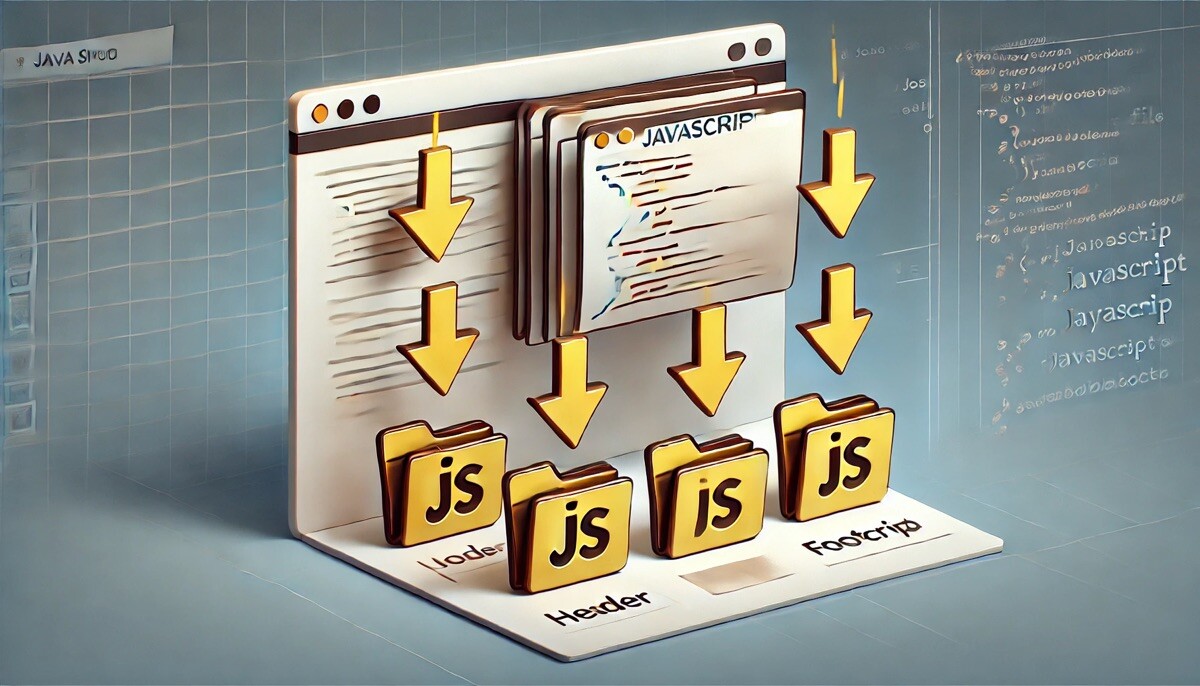
Render Blocking Js
The “Eliminate render-blocking resources” warning appearing in PageSpeed Insights analysis results significantly increases page load time. Fixing this warning is one of the first things to do to speed up the page.
How it works
You can find lots of tutorial which are talking about adding attributes which is “defer” or “async” or loading js after page load. This is so easy way but it causes many JavaScript errors.
Our feature moves all the JavaScript elements to the footer without changing the order.
Exclude Js Sources
The Render Blocking JS faeture moves all js resources to footer and this can sometimes cause problems. In this case the problem can be solved by excluding some js resources.
First of all you need to be sure that the js source is not affected by any other js sources. Secondly, you need to add data-wpfc-render="false" attribute as below.
<script data-wpfc-render="false" src="http://www.your-site-url.com/sample.js"></script>
Note that the Render Blocking Js feature automatically excludes the js source that have the data-cfasync="false" attribute.
<script data-cfasync="false" src="http://www.your-site-url.com/sample.js"></script>

