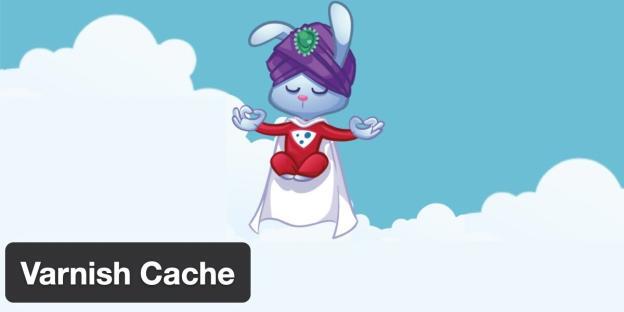
Using Varnish Cache with WP Fastest Cache
Proxy cached content is automatically cleared when the cache created by WP Fastest Cache is cleared.
Both Varnish and WP Fastest Cache create their own cache files separately. For this reason, we need to delete the cache files created by both Varnish and WP Fastest Cache simultaneously. If we don’t do this, we won’t be able to see the changes when we open the site.
The working method is very simple. This feature sends a request to purge the proxy cached content when the cache created by WP Fastest Cache is cleared.
By default, our Varnish Integration uses the IP as 127.0.0.1. However if you are using a different IP, you can easily specify the IP via Varnish Integration wizard.
Note: As we have emphasized before, proxy cached content is automatically cleared when the cache created by WP Fastest Cache is cleared so you do not need to clear the proxy cached content manually but if you need to clean it manually somehow, you can do it via the varnish integration wizard.

