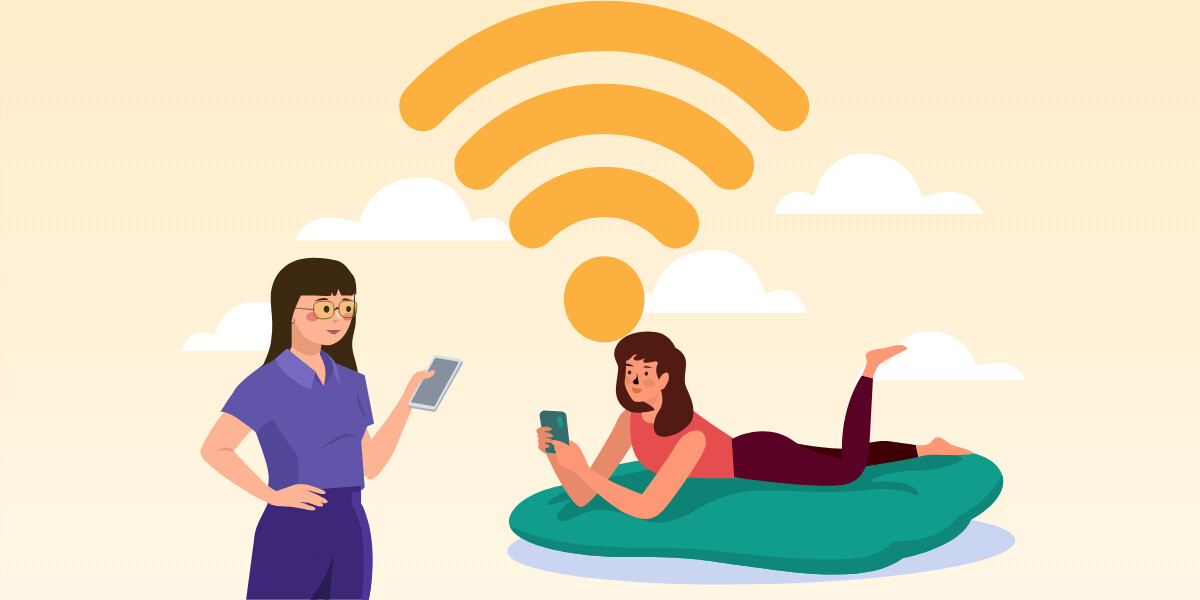
How To Limit Internet Bandwidth Of WiFi Users
Plenty of software that lets you know the number of users using your WiFi is available on the internet. They will even provide details about those devices like their MAC address, IP address, etc. but you can’t Limit Internet Bandwidth Of WiFi Users they are consuming with this software.
Setting a bandwidth limit, you don’t pay extra money. Although there are a vast number of third-party apps to limit the bandwidth of devices, you don’t need them. Nearly all of the routers come with bandwidth managers by default.
TP-Link
Make sure you follow these steps in the order given below to avoid any complications.
- Step 1. type in the default access like http://192.168.1.1 in the address bar of your browser.
- Step 2. Enter the ID and Password. The default pair is usually ‘‘admin’ in lower case.
- Step 3. Now, Choose ‘Bandwidth Control Settings’ from the menu on the left-hand side.
- Step 4. Navigate to Bandwidth Control > Rules List and select ‘Add New’
- Step 5. You will have to enter the IP address of the device you want to limit the bandwidth for. In the ‘Egress Bandwidth’ section type in the maximum and minimum upload speed limit. In the ‘Ingress Bandwidth’ section type in the minimum and maximum download speeds. By default, these values are set to 0.
- Step 6. Finally, click on the ‘Save’ button.
That’s all there is to it! If you wish to remove this threshold, you can head to the bandwidth section and delete this rule you have created.
D-Link
D-Link routers also let users create Bandwidth control rules similar to TP-Link. Follow the steps given below to achieve that.
- Step 1. Head to the D-link router login page and select ‘Advanced’ from the top of the menu bar. After that, hover over the ‘Advanced Network’ tab and then click on ‘Bandwidth Profiles’ under the Traffic Management.
- Step 2. Enable the ‘Enable Bandwidth Profiles’ checkbox and save these settings. After you’re done with that, click on ‘Add’ to set a brand new bandwidth limit.
- Step 3. Give a name to this bandwidth profile then switch the ‘Profile Type’ to Rate in the drop-down menu. Now, type in values for the minimum and maximum bandwidth and save these settings.
- Step 4. Enable Traffic Control from the left-hand side menu. Scroll down and in the ‘Traffic Control Rules’ type in the IP Address of the devices and select which bandwidth profile you want to set.
Save the settings after you’re done. This is how you set a limit on your bandwidth consumption on any network without third-party software. If you have any other doubts, let us know in the comments below!

