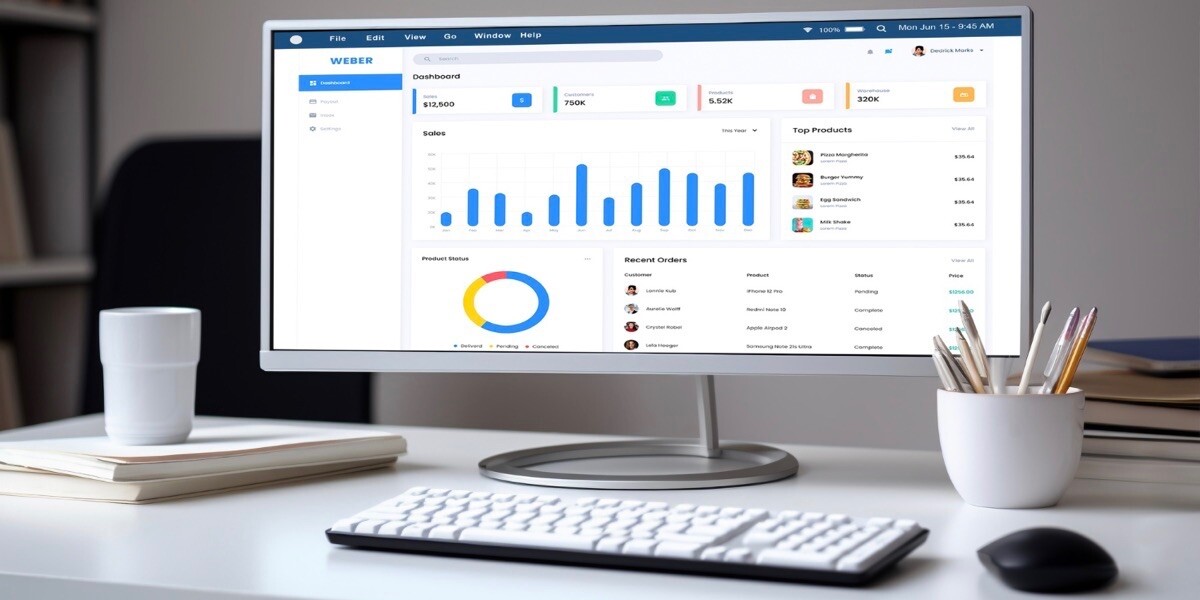
Google Analytics eCommerce Tracking: Use Acquisitions to Generate Leads
Google Analytics eCommerce tracking sheds some valuable light on this issue, including which channels are most useful for traffic or conversions, which times are best for posting, and whether or not your advertising campaigns are working.
In our previous piece, we talked about how to use Google Analytics eCommerce tracking to create the best possible content by discovering your audience’s particular tastes. Now, we’re going to explain how to use it to optimize where your traffic comes from: streamlining the most successful avenues, and weaning away from those less effective.
Let’s start with your content strategy efforts, and how Google Analytics eCommerce tracking can improve your social media.
Google Analytics and Social Media
Always a step ahead, Google Analytics eCommerce tracking makes it easy to check which social media channels serve your site best. All you have to do is go to Acquisitions > Social > Overview to get started.
The circular graph at the top shows how much influence your social media platforms have over your overall success. The greater circle shows total conversions from any medium, while the smaller circles show, proportionally, how many of those conversions were influenced by social media. The smallest circle shows how many of the conversions came directly from social media (“Last Interaction”) versus those that still entered through social media, but hopped around a bit before converting.
You can get more detailed information by going to Acquisitions > Social > Network Referrals, or by clicking on “view full report” in the bottom right corner of the Overview page. This brings up a chart that shows each social channel’s individual statistics, calculating the averages for the pageviews and time on site from everyone that comes that specific channel. You’ll also see comparative charts of social media traffic against traffic on the whole.
Depending on your content strategy goals, you may be less concerned about the volume of traffic, and more about actual conversion rates. For that data, go to Acquisitions > Social > Conversions.
This page shows how much money each social channel is responsible for, as well as giving a flat figure for the number of conversions. Remember that different social media platforms attract different types of people, so naturally you’ll see different purchasing behaviors from the visitors they send. This page shows beyond a shadow of a doubt which social media channels have the best Return on Investment (ROI) for you.
The takeaway from all this is determining how much energy to devote to each individual social channel. Some brands see a higher ROI with Facebook, others with Twitter; this page shows you what kind of brand you are. And if you compare the data here to your own budget notes, you can calculate each social media channel’s ROI to an exact percentage.
Another advantage Google Analytics eCommerce tracking gives social media performance is identifying the best times to post. The useful line chart shows presents the broad scope of which days, months, or seasons are most popular for social media referrals. You can also compare these spikes and troughs to what kind of content was presented to learn more about what topics your audiences prefer.
For a more hands-on approach to managing your site’s social media performance, you can even check to see which times of day are better for social media engagements, referrals, and even conversions. Start by going to Acquisitions > Social > Network Referrals, and then add the Secondary Dimension of Time > Hour.
Google Analytics eCommerce tracking makes this as painless as possible, listing in descending order the hours of the day with the most engagement. This shows the best times to post at the top with the corresponding statistics so you know the exact extent of the timing advantage. Don’t be alarmed by numbers like “20” or “17” in the hours column — Google Analytics eCommerce tracking just uses a 24-hour clock.
You can also see which kinds of posts visitors from each social media channel prefer. First, go to Acquisitions > Social > Landing Pages to see which of your pages are most effective as landing pages, in general. You can narrow down this data by adding the Secondary Dimension of Source.
Now, you’ll see the same data chart, but each entry also mentions the referral source. Click on the Source column header to organize the entries by referral site, so you can learn what gets the most attention on which sites. This knowledge proves itself indispensable when it comes to choosing what to post on where: Google Analytics eCommerce tracking can teach you things like ebook promotions perform better on Facebook, or Twitter followers prefer infographics to blogs.
But social media isn’t the only way for your brand to socialize. Let’s take a look at the statistics for generating inbound traffic from all external sites, not just social media.
Monitoring Acquisitions from Non-Social Channels
Both advertising and backlinking (via guest posting/link exchanges) are viable, fruitful strategies for attracting new shoppers and improving your SEO. As in other areas, you want to decipher which avenues work better than others to maximize your ROI.
In Acquisition > Overview, you can see where all your traffic is coming from, divided into categories such as “Organic Search” and “Social.” Keep this page in mind later when you reevaluate your SEO strategies, but for now let’s focus on referrals.
To weed out the social media channels so you can focus only on external linking, go to Acquisition > All Traffic > Channels, and then click on the entry for “Referrals.” This takes you to a separate data chart for external sites that aren’t social media.
This page is perfect for monitoring and evaluating the strategies already in progress. The data here should be everything you need, mixing statistics from Acquisition, Behavior, and Conversions so you can make you decision based on whatever metric you deem most significant, be it number of visitors, time on site, or completed conversions.
This chart tells you which external sites and advertising campaigns to invest more energy into, whether buying more ads or increasing the frequency of your guest posts. Likewise, it tells you which under-performing avenues to abandon. If you recognize patterns in the success of your posts, you can also infer new avenues for external linking, i.e., if your ads do well on electronics review sites, you might consider buying adspace on a new electronics review site.
You may even discover new opportunities in sites you never even knew were linking back to you. For example, maybe your past customers are discussing you in a forum somewhere, or maybe a site reviewed one of your products without knowing. Bringing these unsolicited promotions to your attention allows you to take advantage of them, such as sharing their posts on your own social media or showing your gratitude by mentioning them in a post.
Beyond social media, advertising, and backlinking, there’s still one more digital marketing trick that Google Analytics eCommerce tracking can benefit… email marketing.
Using Google Analytics for Email Marketing
Google Analytics eCommerce tracking can also observe the behavior of acquisitions through whatever email campaigns you have in place… although it does involve a couple of extra steps:
- Tagging the URL you use in your email campaigns
- Setting up a custom Segment
First, go to the Google Analytics Campaign URL Builder to create a new URL with a utm tag. Don’t forget to insert “email” as the medium. Using this customized URL in your email campaigns allows Google Analytics to track whomever clicks the link while they browse your site.
Next, you’ll have to specify a custom Segment to separate your email traffic from the rest. Go to the Overview for whichever of the main sections you’d like to peek in on: Acquisitions, Audience, Behavior, etc. Then, click the grayed out “Add Segment” box, next to the “All Users” options above the graph. In the new window, click on the read “+ New Segment” button in the upper left.
Under the Traffic Sources window, enter the information from the special utm tag in your email campaign. This isolates your email visitors from the rest of the flock, so you can examine their performance individually.
Like other content, you’ll want to look for patterns in your most successful email promotions: content matter, the time sent, the frequency of all emails, size, etc. For eCommerce, you can see not only the best email conditions for inducing a sale, but also which types of products this segment is interested in for future emails.
Putting It All Together in Real Time
No matter what external promotion campaign you’re running, whether social media, article exchanges, or bulk emails, you can check how it performs from the moment you launch it with the Real Time page. This is helpful whenever you post new content either on or off your site, but it is particularly useful for external resources that you can’t monitor as closely as your own.
You can see for yourself by going to the Real Time section, which is itself divided into subsections for Behavior, Conversions, Traffic Sources, etc.
This displays the same categories of data as the rest of the Google Analytics eCommerce tracking tool, except filtered by what’s happening at the moment. You can see who’s on your site at any given time, where they came from, and track their journey, all as it’s happening.
Real Time is ideal for temporal campaigns such as the social media posts, advertisement launches, guest posting, and email marketing mentioned above. Whenever you launch one of these digital marketing endeavors, you can start evaluating its success right away.
Essentially, Real Time reporting circumvents the waiting period for data collection. This is especially useful for social media, since some mediums like Twitter require multiple posts ever day.
In some cases, you may discover that one of your products or previously written posts coincide with a new trend, such as a relevant news event or emerging fashion. Monitoring Real Time activity is the fastest way to take notice, so you can give the piece extra attention, such as featuring it on your home page. Compare the swiftness of Real Time reports to checking the overall analytics reports at the end of the month, after the tipping point of the trend has already passed.
Unrelated to external acquisitions, but still worth mentioning here, you can also conduct rudimentary A/B testing through Real Time — as long as your site has a high volume of traffic. You can switch out an element on your site with a new, more experimental option and watch the data roll in. The appeal of Real Time for this is that it minimizes the risk; you only need to let the variable element stay live for a short period of time — even a few minutes if your traffic is large enough — so if it’s unsuccessful, whatever losses you suffer will be short lived.
Takeaway
While Google Analytics eCommerce tracking is designed to give you insights on your own site’s performances, it’s well aware of the influence external sites have. The Acquisitions data reports are the next best thing to illegally spying on your friend.
What do you find most helpful in the Acquisitions section of Google Analytics? Do you have your own workaround design hacks to find even more useful data about your site? Tell us below in the comments section now.

